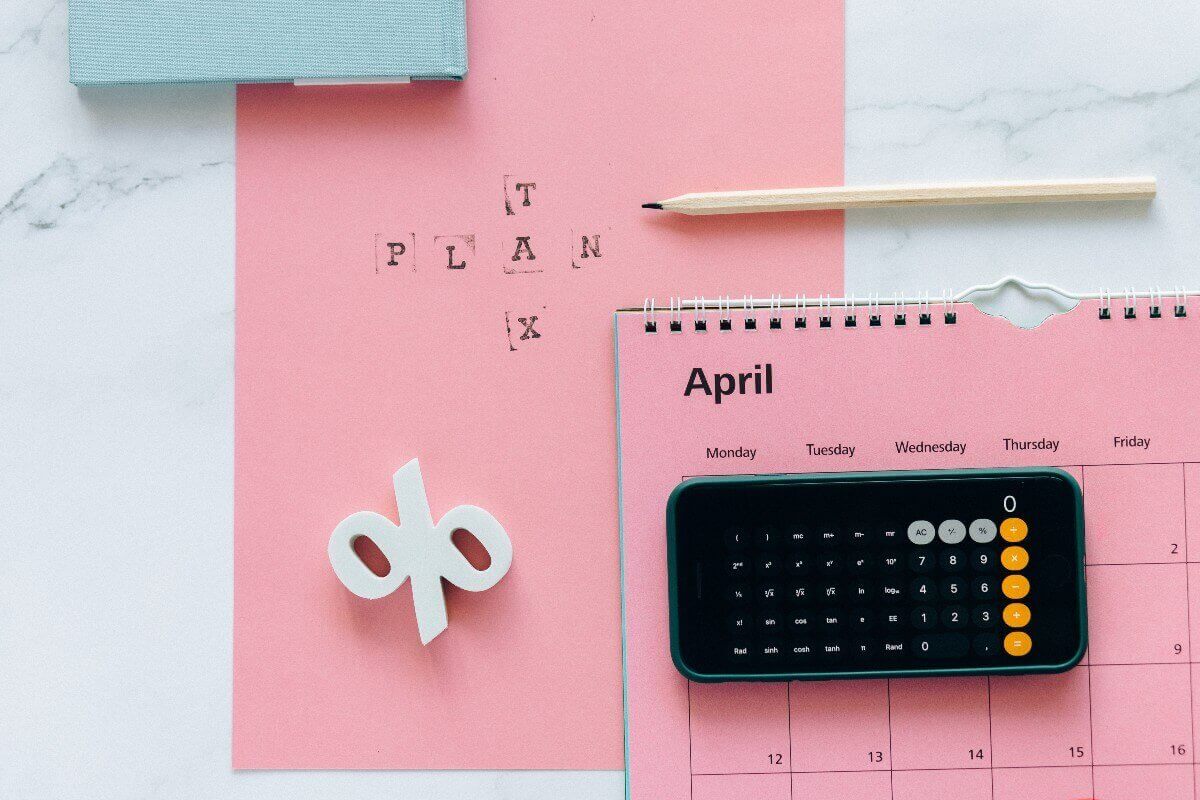
Key UK tax year dates for small businesses 2024/25
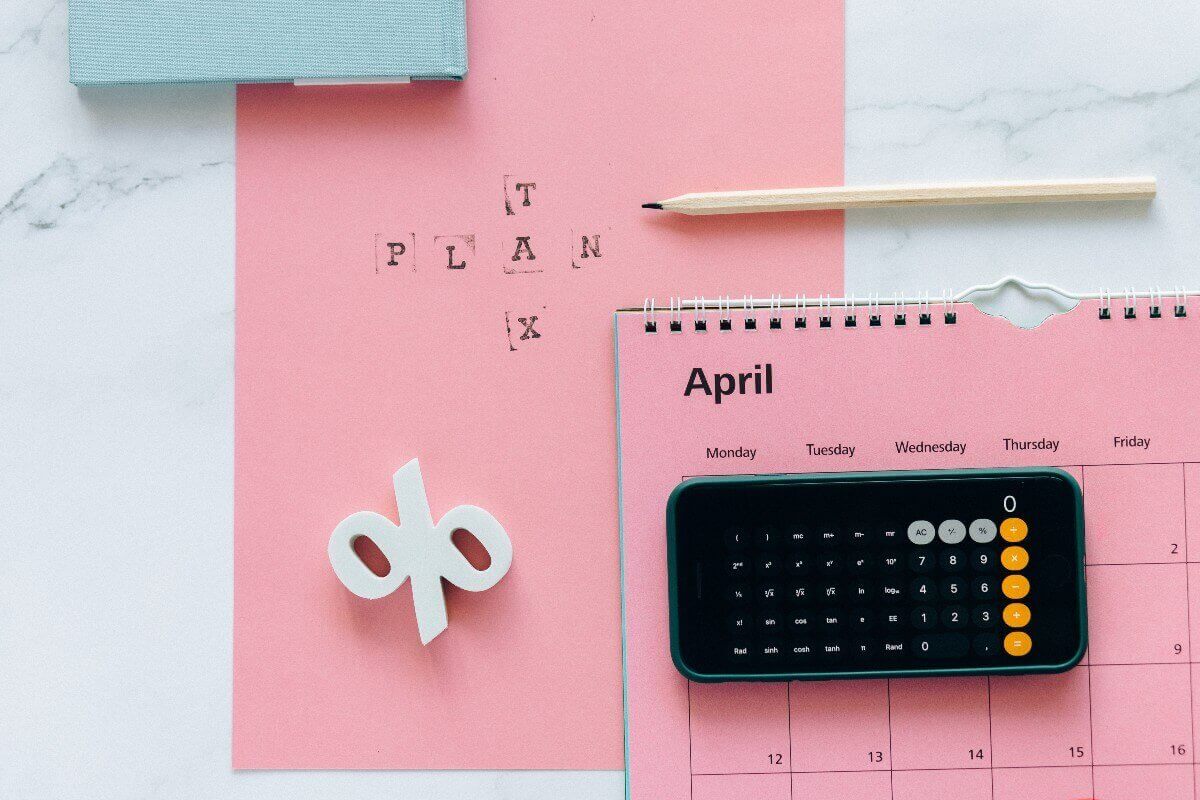
There are lots of things to remember when it comes to keeping your small business finances current and hitting your tax deadlines.
Staying organised and knowing your due dates helps you maximise cash flow and avoid penalties or extra costs. Now is a great time to map out the tax year dates your business will be held accountable to in the coming year.
Here are the key UK tax and accounting dates for small businesses in 2024/25.
Table of contents
- UK tax year dates
- Self Assessment tax return deadlines
- VAT deadlines
- PAYE deadlines if you run payroll for your employees’ salaries
- P11D deadlines if you provide your employees with benefits
- Capital Gains Tax due dates for sole traders and partnerships
- Corporation Tax for limited companies
- Get prepared and stay on track with Tide
UK tax year dates
The UK’s tax year is different from the regular calendar year. Also referred to as ‘the financial year’, the dates apply to employed and self-employed tax matters.
Many of the dates covered in this post are determined by the start and end of the tax year, not the calendar year.
What is the tax year?
The UK tax year typically runs from 6 April to 5 April the next year. So the 2023/24 tax year started on 6 April 2023 and ends on 5 April 2024. And any dates referred to as ‘during the tax year’ fall between those two dates.
For example, critical dates for January of that tax year refer to January 2024, and deadlines falling in ‘the October following the tax year’ refer to October 2024.
It’s important to collect any money you’re owed and avoid penalty charges for missed deadlines. As long as you’re clear on when your year starts and ends, you’ll be able to calculate critical dates without any problems.
For 2024/25, here’s what you need to know:
- 2023/24 tax year: 6 April 2023 – 5 April 2024
- 2024/25 tax year: 6 April 2024 – 5 April 2025
In your first year of business, depending on your incorporation date and other factors, your tax year start and end dates might be different from the standard 6 April to 5 April.
Learn more: Understand the nuances of the tax year and how it affects your tax return in our simple guide to small business tax
Self Assessment tax return deadlines
The Self Assessment tax regime applies to those whose income isn’t automatically taxed by their employers through the PAYE (pay as you earn) scheme. You’re responsible for paying tax and National Insurance Contributions (NICs) on any income you receive outside of the PAYE tax code.
That means if you’re self-employed, a sole trader, a partner or the director of a company, you probably need to register for Self Assessment, file a tax return and pay Income Tax.
Learn more: Find out more about who needs to complete Self Assessment tax returns in our complete guide to Self Assessment taxes
Self Assessment registration deadline
If you haven’t filed a Self Assessment tax return before or didn’t file one last year, you’ll need to register with HMRC.
You need to complete this by 5 October of the year following the end of the tax year for which you need to file a return. So, if you need to file a return for the 2023/24 tax year, you must register by 5 October 2024.
You can register for Self Assessment at GOV.UK.
- Self Assessment tax registration deadline: 5 October
Self Assessment tax payment and filing deadlines
Once you’re registered, you must file your tax returns each year. HMRC will use your return to calculate whether you need to pay taxes and how much you owe.
Keep financial records (like receipts and bank statements) throughout the year so you can fill out your return accurately. Once you file your return and know what you owe, you can pay your outstanding tax.
You have two options for Self Assessment tax returns: you can file an online return, or send in a paper return.
Here are the deadlines for filing and making payments for the 2023/24 tax year.
- Self Assessment paper tax return deadline: 31 October 2024
- Self Assessment online tax return deadline: 31 January 2025
- Self Assessment tax payment deadline: 31 January 2025
You can learn more about Self Assessment tax return deadlines at GOV.UK.
When penalties are imposed for late payments
Typically, if you miss the deadlines for filing Self Assessment tax returns or paying the tax you owe, you’ll face penalties. You accrue a fine of £100 for filing your return anytime up to 3 months after the deadline. And you’ll pay more if you file after that.
You’ll also receive a penalty and be charged interest on any late payments.
You can calculate your penalties for late Self Assessment tax returns and payments at GOV.UK.
VAT deadlines
Companies that meet certain criteria are required to charge Value Added Tax (VAT) on the goods and services they sell. If your turnover for one year exceeds £85,000, you’ll need to register, start charging your customers VAT and pay that tax to HMRC.
You’ll file regular VAT returns to report what you owe. Returns also allow you to reclaim some of the tax you pay to your own vendors, so keeping your records and returns up to date is in your best interest.
Learn more: Find out who needs to register for VAT, how VAT works and alternate VAT payment schemes in our guide on everything you need to know about VAT
VAT registration deadline
If you meet the VAT registration threshold in a given year, you’ll need to register for VAT. Some companies choose to sign up even if they don’t need to, and you can do so at any time.
You must register for VAT by a certain deadline if:
- you realise that your annual total VAT taxable turnover is going to go over the £85,000 threshold in the next 30 days. You must register within 30 days of realising.
- by the end of any month, your total VAT taxable turnover for the last 12 months was over £85,000. You must register within 30 days of the end of the month in which you passed the threshold.
VAT payment and filing deadlines
VAT returns are generally filed and paid quarterly and are typically due 1 calendar month and 7 days after the end of an accounting period. Specific dates differ from business to business because you choose when your quarterly period starts at registration.
Your schedule will cover a 12-month period but may not align with calendar quarters, so it’s important to keep track of your individual timelines.
For example, if your accounting periods end in March, June, September and December, you’ll need to file and pay every 3 months by the following dates:
- 7 May
- 7 August
- 7 November
- 7 February
Once you’ve registered, you can calculate your VAT payment dates online at GOV.UK.
PAYE deadlines if you run payroll for employee salaries
Paying employees through the PAYE scheme means you are responsible for withholding Income Tax and NICs from your employees’ pay and passing it on to HMRC.
PAYE requires that you register for payroll benefits and then meet monthly obligations to file remittances and pay HMRC. You also need to file benefits forms on your employees’ behalf every year.
Here’s what you need to know:
Annual registration deadline
You must register for payroll benefits online before the start of each tax year.
- PAYE registration deadline: 4 April
PAYE remittance deadlines
Pay As You Earn (PAYE) is usually reported and paid monthly. You have two options: sending remittance by post or submitting it online. Your payment deadlines depend on which you choose.
- Paper PAYE remittance: 19 of every month
- Online PAYE remittance: 22 of every month
Learn more about PAYE reporting and remittance at GOV.UK.
Deadlines for P45 and P60 forms
In addition to informing HMRC about payroll benefits, you must provide the information to your employees. You do so by issuing a P60 form to each employee after the end of each tax year and a P45 form to any departing employee when they leave your employment.
There’s no set deadline for issuing a P45 form, but P60 forms are due at the end of the month following the tax year-end.
- P45 forms deadline: When an employee leaves your employment
- P60 forms for 2023/24 tax year deadline: 31 May
You can get more information on P45 and P60 forms, and other benefits forms, at GOV.UK.
P11D deadlines if you provide your employees with benefits
You may need to provide HMRC with P11D forms if you give employees ‘benefits in kind’. These include benefits outside tax and insurance payments – for example cars, childcare or interest-free loans.
These forms are due annually, 3 months after the end of each tax year. You’ll need to submit one form for each employee who received these benefits. Often, employers will also issue a copy of the form to employees as well.
- P11D deadline for 2023/24 tax year: 6 July
Learn more about expenses and benefits for employers at GOV.UK.
Capital Gains Tax due dates for sole traders and partnerships
If you’re self-employed, a sole trader or part of a partnership, you may need to pay Capital Gains Tax (CGT) in addition to regular income tax. You owe CGT when you sell or dispose of a business asset.
For example, if you sell a building owned by your company or give away machinery you use in your business. You pay tax on the gain in the value of the asset over when you obtained it.
You can pay Capital Gains Tax immediately if you know what you owe. Otherwise, you must report them in your self-assessment tax return for the year in which you realised the gain.
So, for the 2023/24 tax year:
- The deadline for Capital Gains Tax payment on assets sold in 2023/24 tax year is 31 January 2025
Learn more about CGT for businesses at GOV.UK.
Corporation Tax for limited companies
Limited companies must pay Corporation Tax on profits they make every year. If you’re running a limited company, you must register for Corporation Tax when you begin trading and file a company tax return every year that works out how much to pay.
Learn more: See how to maintain cash flow and avoid penalties in our guide to small business accounting 💸
The date you register will determine your company’s ‘accounting period’, which may or may not align with your financial year. You must pay (or report if you have nothing to pay) your taxes after the accounting period and also file a company tax return for the year.
Here are the dates to remember:
- Corporation tax registration deadline: within 3 months of business start
- Deadline to pay Corporation tax: usually 9 months and 1 day after the end of your accounting period
- Deadline to file company tax return: usually 12 months after the end of your accounting period
Get more information on Corporation Tax at GOV.UK.
Get prepared and stay on track with Tide
Planning for important dates and deadlines now will help you make sure things run smoothly throughout 2024. And keeping good records over the year is crucial for meeting your various deadlines and filing returns and forms correctly.
Tide can streamline your accounting processes to ensure accuracy and efficiency. Our platform integrates with your accounting software to allow you to create customised invoices and collect payments with Direct Debits.
Smart features like automatically categorising your transactions and uploading receipts directly to the app simplify your small business accounting.
Photo by Nataliya Vaitkevich published on Pexels






